 | How To Properly Restart Google Chrome Browser without Losing Any Tabs | 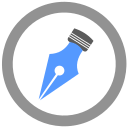 |
Google Chrome is one of the most popular browsers out there. Now, it is possible that you want to restart Chrome in order to get a fresh start without actually having to lose any of the tabs. There are various reasons why one might want to do so. It could be due to one of the tabs that one visits becoming unresponsive. It could also be that the browser occupies too much RAM and it needs to be released to load at faster speeds.
The X button can be used to close the browser and it can be reopened, but it is possible that one may lose some of the tabs that they had opened in separate Chrome windows. The Task Manage option can be used to kill the browser if one is on Windows but they might end up losing the tabs if the Restart button is missed.
The good news is that Chrome has a built-in restart command which can be accessed right out of the box. All one has to do is type about:restart or chrome://restart in the address bar and simply press on the Enter key. If you are going to use the functionality frequently, you can even create a new bookmark and use chrome://restart in the URL section of the bookmark. So you can simply restart or quit your browser with just a single click. This bookmark can be added to the browser toolbar area for easier access too. Note that according to our investigation, no browser extension can replicate this functionality and all the available ones are fake! be careful not to install them when there is such an elegant method to do so.
Once you do this, the browser would close out and reopen all of the tabs that remained opened, regardless of the number of Chrome windows that had been opened by you.
Finally, as a bonus tip, one can use chrome://quit/ to properly close the Chrome browser without having to lose any of the important tabs. Note that some useful extensions can prevent the huge ram consumption of your browser and reduce the number of restarts that are needed due to memory issues. At WebBrowserTools we use "Auto Tab Discard" extension. This extension discards (hibernates) unused tabs so the memory blocks associated with these tabs are being written to a temporary file in the user's hard disk. When a tab is activated the browser loads the binary written data from the hard disk and place the data back to the memory. This method can significantly improve browser performance.