 | Limit Download Speed in Chrome | 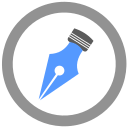 |
All browsers come with a basic download manager which would download the files and scan them to ensure that there is no harmful content. A browser’s download manager has fewer features as compared to the desktop download manager apps. It simply has little to nothing to offer, besides the interface. A failed download can be resumed on Firefox, but Chrome, on the other hand, does not allow it. If one uses Chrome for downloading files and does not want it to hog all of the bandwidth, then they may use a little trick from the web developer tools so as to limit the download speed for Chrome.
There are no side-effects of this method and nothing would be permanent. However, in order to keep the work from being interrupted, it is a great idea to first create a separate Chrome profile to download files through it when one needs to limit the download speed of the browser. Follow the below steps to do so.
The network throttling profile can be disabled once you are done in one of the two ways. The first would be to simply close the tab. The other tabs would not inherit the same network profile. The other would be if one does not want to close the tab, they can simply click on the dropdown beside the current dropdown that is next to the current network profile by selecting the - Online - option and the download speed would return to normal.
The thing about network throttling profile is that it works on a per-tab basis and it does not apply to the other tabs. Ideally, one should limit the download speed in one tab and continue on with working normally in a separate tab.