 | QR Code ReaderThis application provides offline-enabled QR and bar code reading that supports different symbologies. | 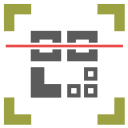 |
 | QR Code ReaderThis application provides offline-enabled QR and bar code reading that supports different symbologies. | 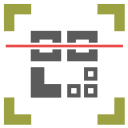 |
This application provides offline-enabled QR and bar code reading that supports different symbologies including EAN-13/UPC-A, UPC-E, EAN-8, Code 128, Code 39, Interleaved 2 of 5 and QR Code. It keeps the history of scanned items and can detect multiple codes in a single video frame or a single image file.
This application is meant to provide a simple utility for scanning QR and bar codes of different symbologies including EAN-13/UPC-A, UPC-E, EAN-8, Code 128, Code 39, Interleaved 2 of 5 and QR Code. The application has two tabs one for scanning new codes either from a webcam or from a local image file. The other tab saves the last 20 scanned items. If you need to clear the history, there is a button on the tab. If you are not frequently scanning from the camera, you can disable automatic camera usage. If this option is unchecked, you can still use the camera but you will need to press the "Start" button to activate this option.
In oppose to the other similar applications, this one is capable of reading multiple codes on a single frame by using the well-known ZBar library. So if you have, for example, an image that continas multiple QR or bar codes, the application scans the entire image frame and detects all the codes and lists them all on the history tab. To simplify the usage, the application automatically switches to the history tab when a new QR or bar code is detected.
To scan an image file, you can simply drop the image file to the user interface of the application no matter what tab is focused. So if you have many codes that need to be scanned, simply switch to the "History" tab and then drop image files one by one. You will see the detected codes are prepended to the history list.
To switch to the "Scanning" tab, you can use Ctrl + 1 on Windows and Command + 1 on mac. On touch devices simply swipe left. Alternatively, to switch to the "History" tab, press Ctrl/Command + 2 or swipe right.
This web application is a port of the "QR Code Reader" browser extension which is available for Chrome and Firefox. Please visit the FAQs page of the extension for more tips!