 | DrawDraw with mouse or pen (Touch-enabled devices) with this web application. Few brushing tools and primitive shapes are available to choose from. | 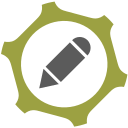 |
 | DrawDraw with mouse or pen (Touch-enabled devices) with this web application. Few brushing tools and primitive shapes are available to choose from. | 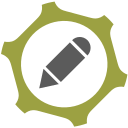 |
With the Draw web application, you can easily draw with mouse or pen (touch-enabled devices). Choose a brushing tool for free drawing or choose a primitive shape to insert in the UI. You can then, save, clear, zoom, redo, undo, and resize your drawings with the controls in the UI.
Please wait for the app to loads completely, then start using it by drawing with mouse, pen, or finger (touch-enabled devices only). On the top toolbar within the controls interface, there are three brushing tools available for free drawing mode. In the second row, there are six primitive shapes available to choose from. The next row is for the color settings, you can choose, line, fill, stroke, or shadow colors in this row. In the next section within the controls UI, you can choose brush, stroke, and shadow density (in pixel). There is also an option to change the shape and brush opacity. Once you draw a shape, you can easily move it by mouse or finger anywhere on the screen. There is also an option to copy the selected drawing and paste it on the screen. Pressing on the - save - button will save the current drawing to the memory (localStorage in the browser), so the next time you reload the app, the previous drawing will be rendered. If you want to hide the controls UI, please press on the controls button at the bottom right corner of the screen.
This web application is using - fabric.js - as the core engine for drawing on canvas. To get more info about fabric.js please visit this GitHub repo (https://github.com/fabricjs/fabric.js). When you resize the app window, the final drawing will be resized as well. In other words, the resulting drawing gets its size from the app UI. On the top left toolbar on the screen, there are redo and undo buttons and a print button.
This web app does NOT send or store your drawings to any remote server; everything happens locally on your machine (browser). Therefore, it is safe to use in terms of privacy and security.
This app is also available as a progressive web application. Please load the app in a browser that supports PWA, then follow the instructions to add the PWA to your mobile device. The first time you load the app, it fetches the data from the internet so it might be a little slow in loading. But, the next time you open the app it loads much faster as, all the data are cached in the memory. Text to Image app is also available as a browser extension. As an extension, this app does not need an internet connection and can be used offline in your browser. Download links for three popular browsers are as follows: Chrome, Opera, Edge, Firefox.