 | Image UpscalerUpscale images using artificial intelligence or a native HTML5 API in your browser! | 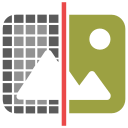 |
A handy and easy-to-use app to upscale images in your browser. First, drag & drop an image in the app UI (top section), then click on the - UPSCALE - button. Wait to see the result and then click on the - Download - button to save the resulting image. By default, the app uses HTML5 Canvas API to perform the upscale. You can mark the artificial intelligence option to use AI to perform the upscaling.
This web application is designed to upscale images (i.e. PNG, JPG, TIFF, WEBP, etc.) by using native HTML5 Canvas API or an Artificial Intelligence engine in your browser. When the native API is used, you can upscale the image up to 10x the original size. This method uses an interpolation method for pixel smoothing. The final result is acceptable but lacks sharpness and details. On the other hand, if you activate the artificial intelligence engine, you will get better results in terms of sharpness and details but it is much slower than the previous method. Moreover, the AI engine is computationally expensive and cannot handle large images unless you enable the patch method. By dividing the input image into smaller size patches, you can upscale larger images but the final image will have patch borderlines which is a downside. Overall, the AI method is mostly useful for small images and gives you more details and sharpness compared to the traditional approach.
To work with this web application, simply drag & drop your image files to the input area above, or click on the input area to open the file I/O popup window and then select your file. This web application accepts a wide variety of input image types, including PNG, JPG, TIFF, WEBP, etc. Once the image is imported, please adjust the settings. For the HTML5 native API, which is the default there are not many options to adjust. Simply select a desired scaling factor and then click on the - UPSCALE - button at the bottom. For the AI approach, there are a few options to adjust such as patch size, scaling factor (up to 4x), and precision level. Once settings are done, please click on the - UPSCALE - button to generate the final upscaled image file. The time to finish the process depends on the input source and also your machine specs. In general, the native approach is much faster than the AI approach. Once the image is ready, you can save the file to your machine by clicking on the - Download - button.
For the artificial intelligence engine, this app uses UpscalerJS (https://github.com/thekevinscott/UpscalerJS) and TensorFlow (https://github.com/tensorflow/tfjs) projects. Please note that both of these libraries are still in development and therefore might not generate the best result for the upscaled image.
Image Upscaler app is also available as a browser extension. As an extension, this app does not need an internet connection and can be used offline in your browser. Download links for three popular browsers are as following: Chrome, Edge
If you found a bug in this page, or have a feature/function which you would like to see in this web app, please let us know by sending an email or through the discussion form below. Moreover, don't forget to check other web apps in webbrowsertools.com, we have many useful apps related to browser's privacy and security.