 | Web MeetingEasy-to-use web conference app for your browser with video, audio and chat support! | 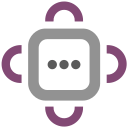 |
With the Web Conference application, you can easily make an online conference with your colleagues. Each conference room has video, audio, and chat support. Moreover you an invite as many members as you want. Simply choose a meeting name and password and share it with all the members.
Please wait for the app to loads completely, then start using it by choosing a nickname. Then enter a meeting name and password and click on the login button. To add new members to the conference room, please share the meeting name password with them. Once you are logged in the conference room, please click on the chat icon to open the chat sidebar. Moreover, you can change the room's layout by clicking on the - Layout - button at the left sidebar (3rd button from top). If you want to add a new member to the room, please turn on the socket button at the left sidebar (last button from top). Then share the meeting name and password with any member who wants to join the meeting. Once a new member is successfully logged in, a new video element will be added to the conference room.
This web application is using WebSocket and WebRTC technologies to make the online conference room. For the WebSocket connection, currently, it uses https://www.openode.io/ - cloud application platform. It also uses server.js - opensource project in GitHub (https://github.com/chandler-stimson/meeting/blob/master/server/server.js) to make the WSS server. You can change this server within the app UI by clicking on the settings button. Once the meeting connection is initiated, the app uses WebRTC for all the communications between peers. Therefore the WebSocket connection is no longer needed and automatically disconnects.
This app is also available as a progressive web application. Please load the app in a browser that supports PWA, then follow the instructions to add the PWA to your mobile device. The first time you load the app, it fetches the data from the internet so it might be a little slow in loading. But, the next time you open the app it loads much faster as, all the data are cached in the memory. Text to Image app is also available as a browser extension. As an extension, this app does not need an internet connection and can be used offline in your browser. Download links for three popular browsers are as follows: Chrome, Opera, Edge, Firefox.